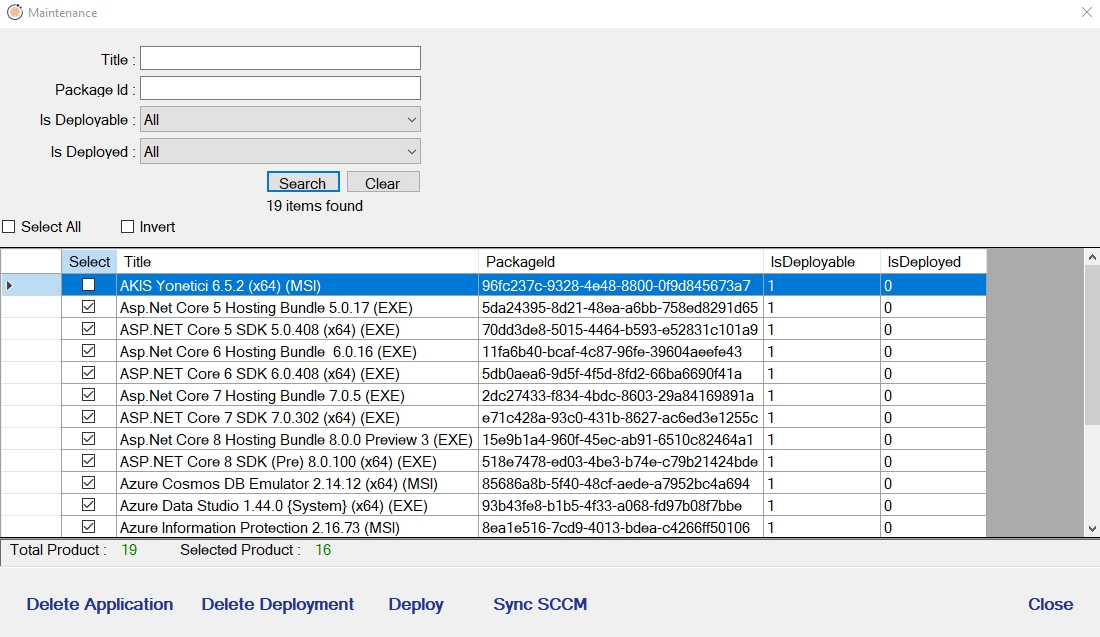Application Deployment
Scope: Easy2Patch (3.0)
With the application distribution capability that comes with the Easy2Patch Advanced licensing, you can automatically distribute the applications in the E2P catalog under ConfigMgr Application Deployment. There are many settings where you can automatically or manually distribute the application. An update-independent list selection can be made. Selected applications are published on ConfigMgr according to the settings configured in the specified schedule.
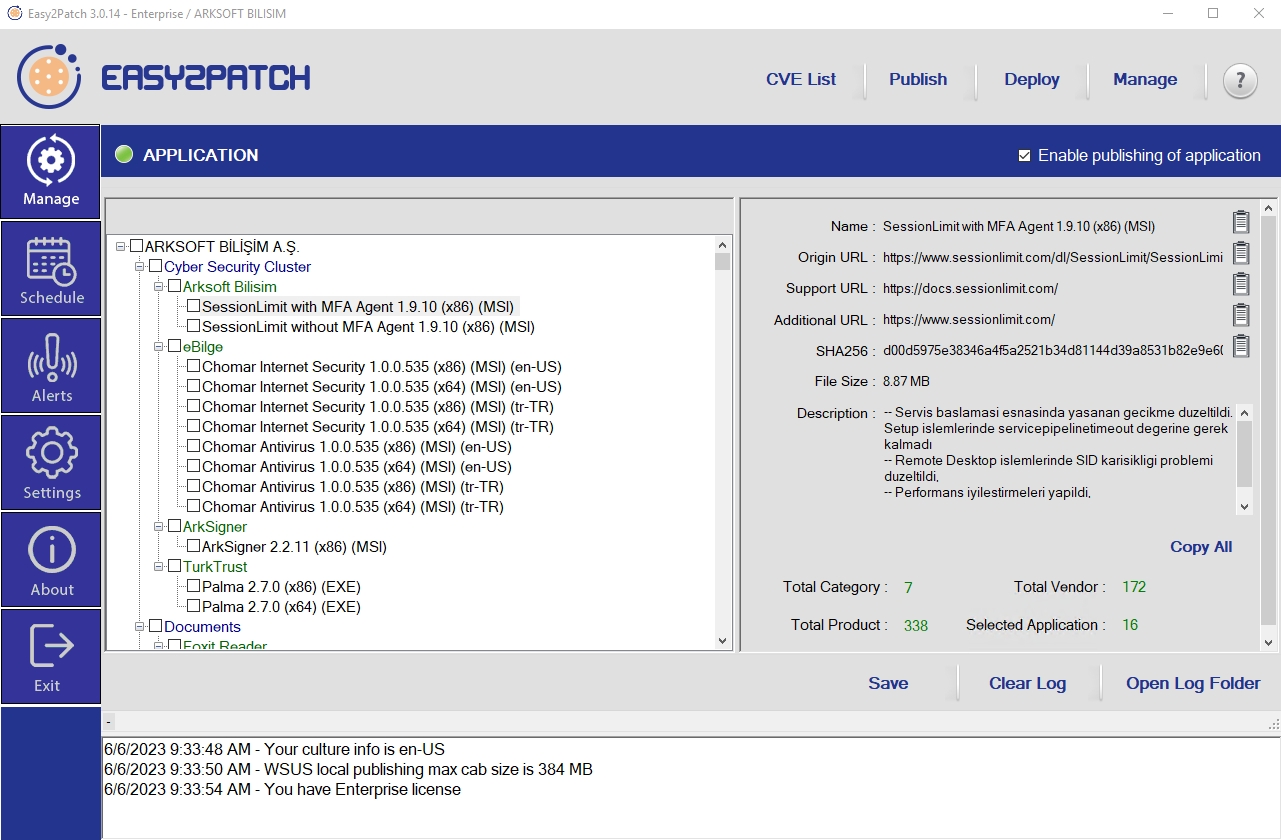
The products selected from the list are applications that will be automatically sent to ConfigMgr in a scheduled period. Regardless of the selection, any application in the catalog can be sent manually, out of timing. Pressing the Publish button is sufficient to send the selected applications in the list manually.
Publish: Allows the applications selected in the list to be sent to ConfigMgr Application Deployment manually. It does not add Deployment even if Auto Deployment is selected under Settings.
Deploy: Allows the applications selected in the list to be manually sent to ConfigMgr Application Deployment and added to the deployment. Adds Deployment even if Auto Deployment is not selected under Settings. Prerequisites for deployment must be met under settings. Deployment Path, Collection and Distribution Point selections must be made correctly and completely.
Application Deployment Right Click Menu
Regardless of the selections in the list, it is possible to perform manual submission, distribution, deletion and other activities of the relevant application.
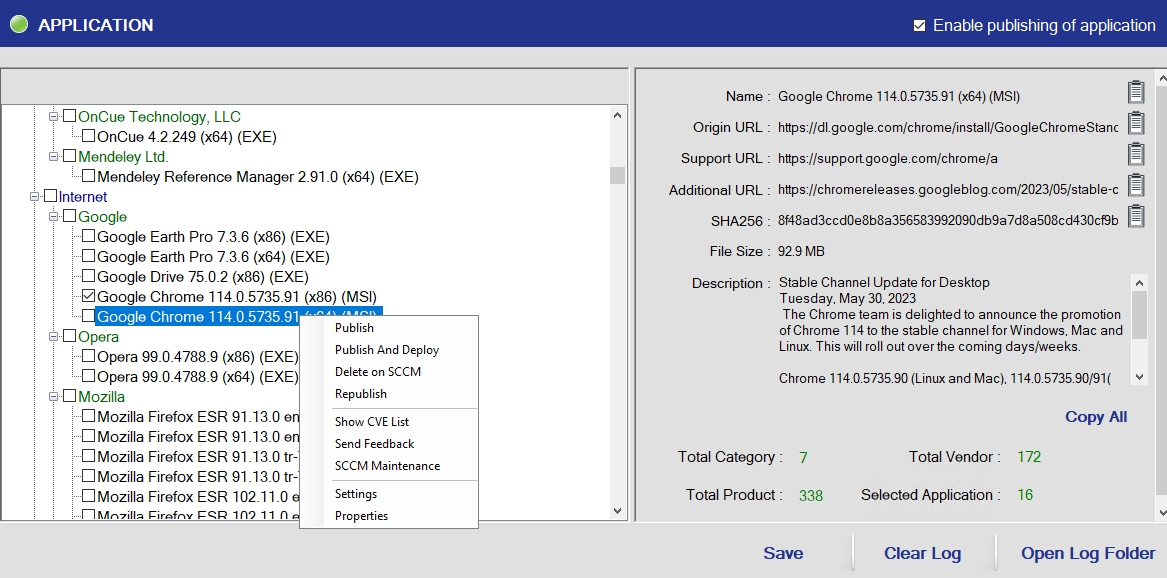
Publish: Allows the application selected in the list to be sent to ConfigMgr Application Deployment manually. It does not add Deployment even if Auto Deployment is selected under Settings.
Publish and Deploy: Allows the applications selected in the list to be manually sent to ConfigMgr Application Deployment and adds a deployment. Adds Deployment even if Auto Deployment is not selected under Settings. Prerequisites for deployment must be met under settings. Deployment Path, Collection and Distribution Point selections must be made correctly and completely.
Delete on SCCM: It provides individual deletion of the application sent to ConfigMgr. During the deletion process, the application defined in ConfigMgr and the distribution of this application are deleted. It does not delete the downloaded file on the physical disk.
Republish: It deletes the application via ConfigMgr, if any, and sends it again. If the application has a Deployment definition on ConfigMgr, these definitions are deleted. The application needs to be deployed again. If there is no application on ConfigMgr, the Republish operation behaves like a Publish operation.
SCCM Maintenance: Shows the list of applications submitted by Easy2Patch to ConfigMgr. Applications can be mass deleted, their distributions deleted or distribution added from this screen. In addition, ConfigMgr application list and Easy2Patch catalog list are compared and applications sent by Easy2Patch are loaded into the list.
The selections in the list reflect the selection status of the applications in the Easy2Patch application list. Applications that are not selected in the main list but sent to ConfigMgr are displayed as unselected in the maintenance window.