Database Settings
Scope: Easy2Patch (All versions)
On this screen, ConfigMgr database server, instance and database name information is entered. If these settings are entered, ConfigMgr software inventory is compared with the Easy2Patch catalog. How many are installed next to each product is shown.
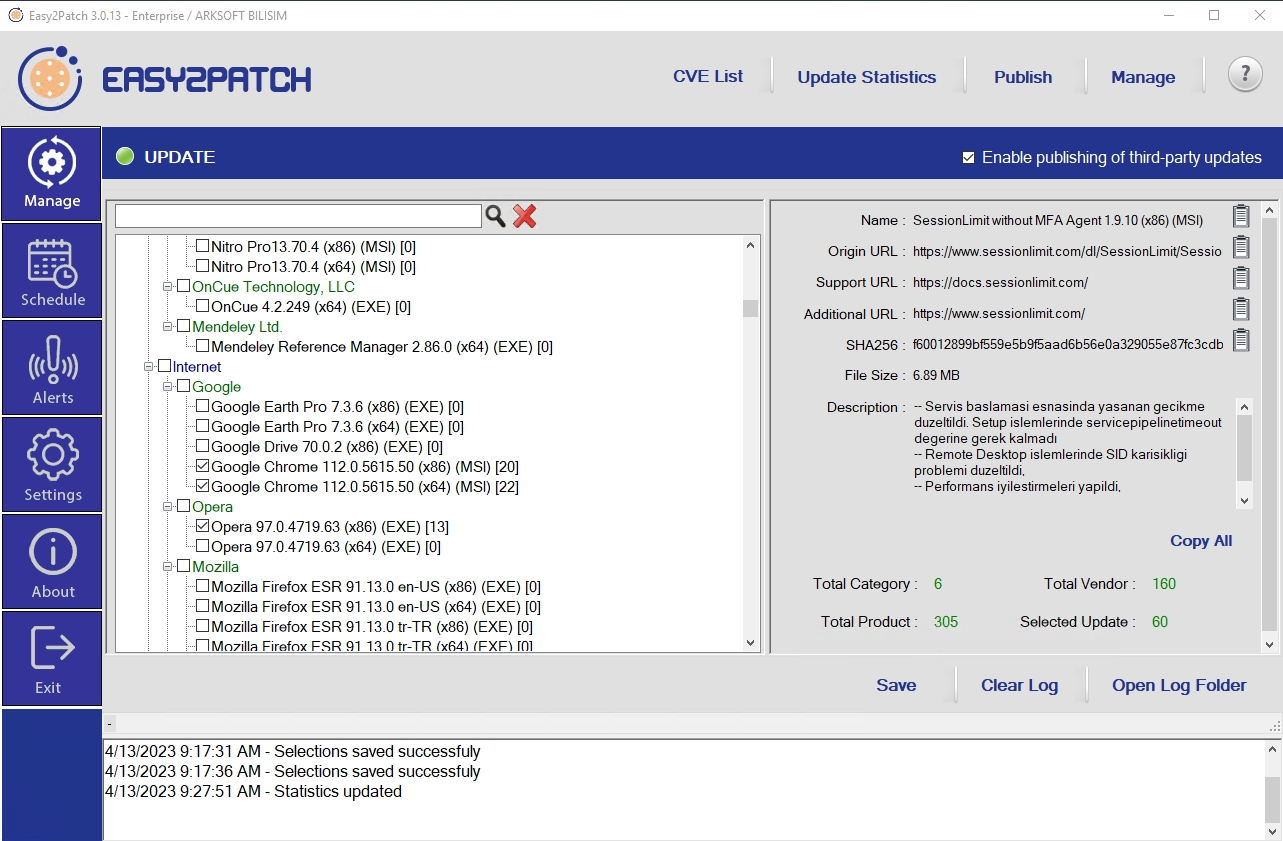
In order to make the settings, go to the Settings\SCCM/WSUS/INTUNE\DatabaseSettings screen.
Data Source: Enter Database server name.
Initial Catalog: Enter ConfigMgr Site Database name (e.g. CM_XYZ).
Authentication Type: Select Integrated or SQL authentication model that used in SQL Server Security model.
User Id: If the SQL authentication model is selected, the authorized user account that can connect to the ConfigMgr database is entered on the database server. No AD or Windows account is entered here. Only the SQL account must be entered.
Password: If the SQL authentication model is selected, the password of the authorized user account that can connect to the ConfigMgr database on the database server is entered. No AD or Windows account is entered here. Only the password of the SQL account must be entered.
The test button is used to test the connection and save if successful. After all the information is entered, it should be saved by clicking the Save button.