Creating a Telegram Bot
Scope: Easy2Patch (All versions)
BotFather is typed into the search field via Telegram and the Start button is pressed on the screen.
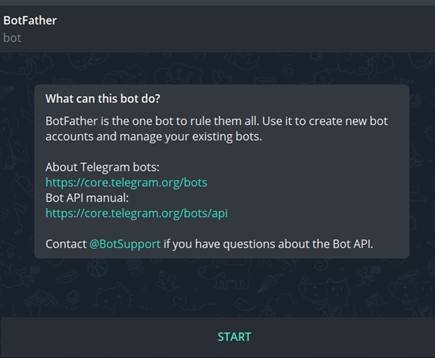

The /newbot command is used to create a new bot.
Enter a name for the bot. Ex: Easy2Patch
Username is determined to access this bot. Username must be unique to you and not in use. Ex: Easy2Patch_bot
By clicking on the given address or as http://t.me/Easy2Patch_bot, you can go to the telegram address with your username. With this bot, you can share this address with the people you want to receive Easy2Patch alerts.
After going to this address, the bot is started by pressing the Start button.
After the bot name is entered, the bot creation process is completed. With this process, the API Key created specifically for your bot is displayed on the screen. If you want to see the API Key value of the bot again later, you can use the /mybots command in the BotFather bot.
The API Key consists of a numeric value followed by an alpha-numeric expression separated by a ":" "colon".
ex: 1234567890:AAGhW0VD8k8a-dXbcht38rzS5fU5YQqWQ2A
This value is the address you will write in the API Key field in Easy2Patch Telegram settings.
Last updated