Telegram Chat ID
Scope: Easy2Patch (All versions)
As many people as you want can join the Telegram Bot you created in the previous article. Each participant will have a different ChatID. This ChatID value is personal and shows the Telegram address to be written for the recipients in the Alerts field.
In Telegram, you can go to the "Telegram Bot Raw" bot with the help of search. This bot is the bot that will show your Telegram information. While on this bot, the /start command is written.
The value in the Chat id field is the value created specifically for the person and is used as the Telegram address of the person in the recipients section.
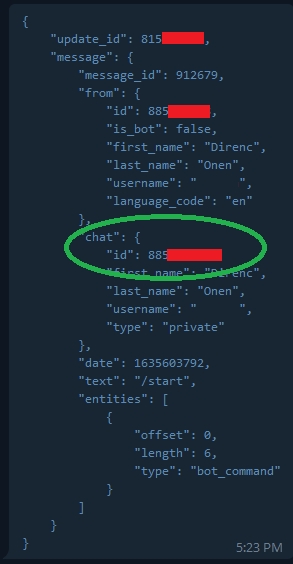
Last updated