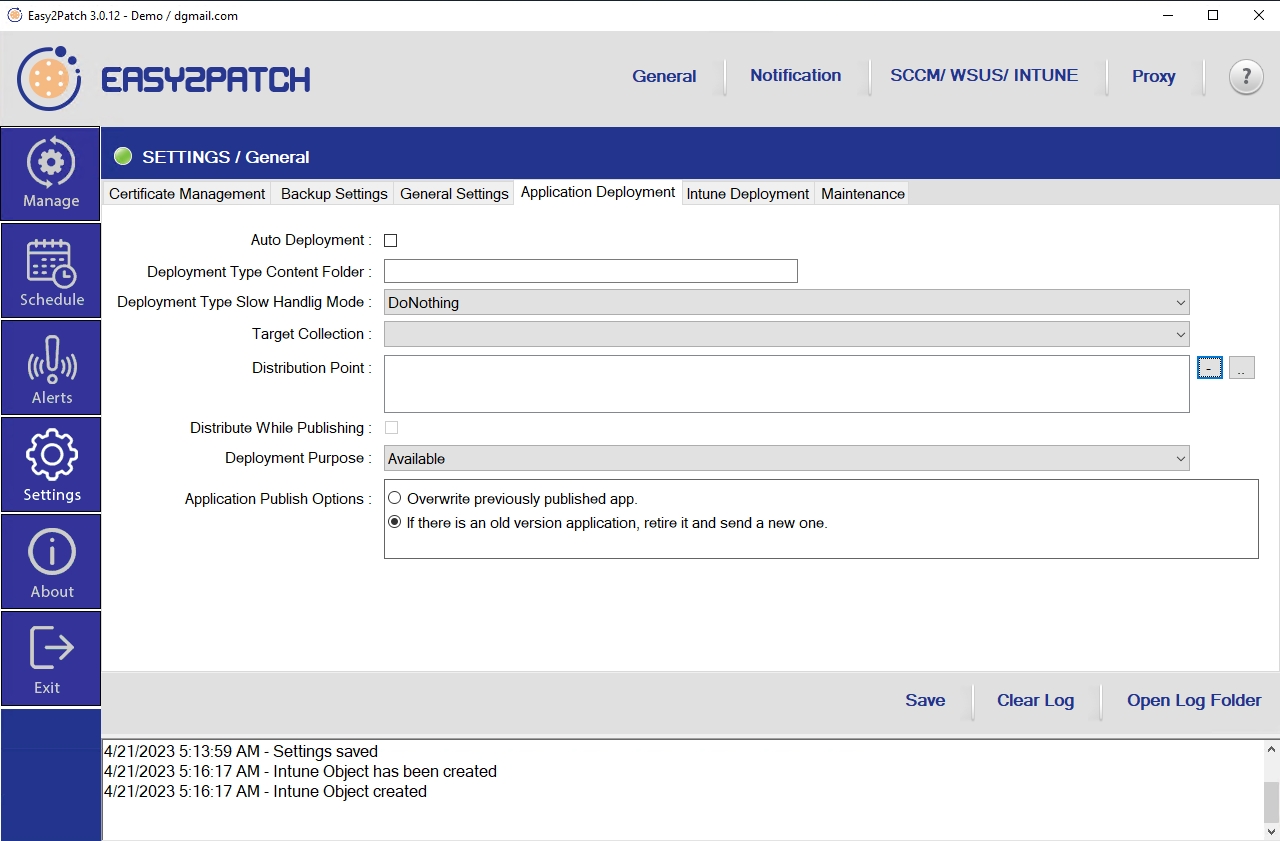Application Deployment
Scope: Easy2Patch (Advanced Licensing)
Easy2Patch integrates with Microsoft Endpoint Manager (aka. ConfigMgr) to distribute applications in its catalog. The automatic creation and distribution of packages and the setting of distribution methods are set from this screen.
Auto Deployment: This option is selected for automatic deployment of the application.
Deployment Type Content Folder: UNC path is needed for deploying applications in ConfigMgr. The UNC path to which the applications to be distributed will be copied is entered in this field. This shared folder must be given read and write rights to the account set up for Easy2PatchSvc.
Deployment Type Slow Handling Mode: Specify if clients should download the application when they use a distribution point from a neighbor or the default site boundary groups.
Target Collection: The Collection in which the application will be deployed automatically is selected.
Distribution Point: Applications must be distributed to Distribution Points in order to be distributed on ConfigMgr. By pressing the (...) button, the Distribution Points in the system are selected.
Distribute While Publishing: Easy2Patch provides automatic distribution to the selected distribution points during the publishing process.
Deployment Purpose: It is the setting related to the distribution of the deployed application to user computers. Required option for Automatic installation, Available for user-selective installation in Software Center.
Application Publish Options: For the products in the catalog, the change method of the existing distribution is determined every time a new version is released. The Overwrite option determines that the application will be updated with the new version information and the distribution will continue with the same package. The other option retires the existing application and allows the new version application to be sent as a new package.