General Settings
Scope: Easy2Patch (All versions)
This is the screen where Easy2Patch general settings are made.
Auto Self Update: Allows Easy2Patch to automatically update itself when a new version is released. The current version of Easy2Patch can be followed on the About screen. Default setting
Download Retry: It is determined how many times Easy2Patch will repeat the download process if an error occurs while downloading the files. The default value is 2, it can be up to 4.
Log Type: Log Type: Application logs are collected under the Logs folder in the installation directory. Logs can be generated at 3 levels. It is produced at the Information level by default. From this screen, it is possible to produce a detailed log by taking it to the verbose level. Debug log level can be configured under the registry.
To configure the logging level, which records details about Easy2Patch events, edit the Log level value in the following registry key: HKLM\SOFTWARE\Arksoft Bilişim\Easy2Patch Log Level (Dword): 3
Log File Size: The largest size of the logs that Easy2Patch will produce is determined. When the log file reaches the size specified here, it is backed up with the lo_ extension and a new log file is opened.
The default value can be 2048 KB (2 MB), the minimum value is 16 KB, and the maximum value can be 8192 KB (8 MB).
Download Path: The catalog file Easy2Patch.zip is downloaded to this folder. Again in this folder, update files are downloaded under Temporary. Due to the large size of the updates to be downloaded, the driver may need to be oversized or this folder may need to be relocated. To move it to a drive other than the operating system, the (...) button is pressed and the folder path is changed.
Extract Path: It is the folder where all catalog files related to updates and applications are opened.
Deployment Path: The contents of the Easy2Patch.cab file required for WSUS deployments are extracted to this folder.
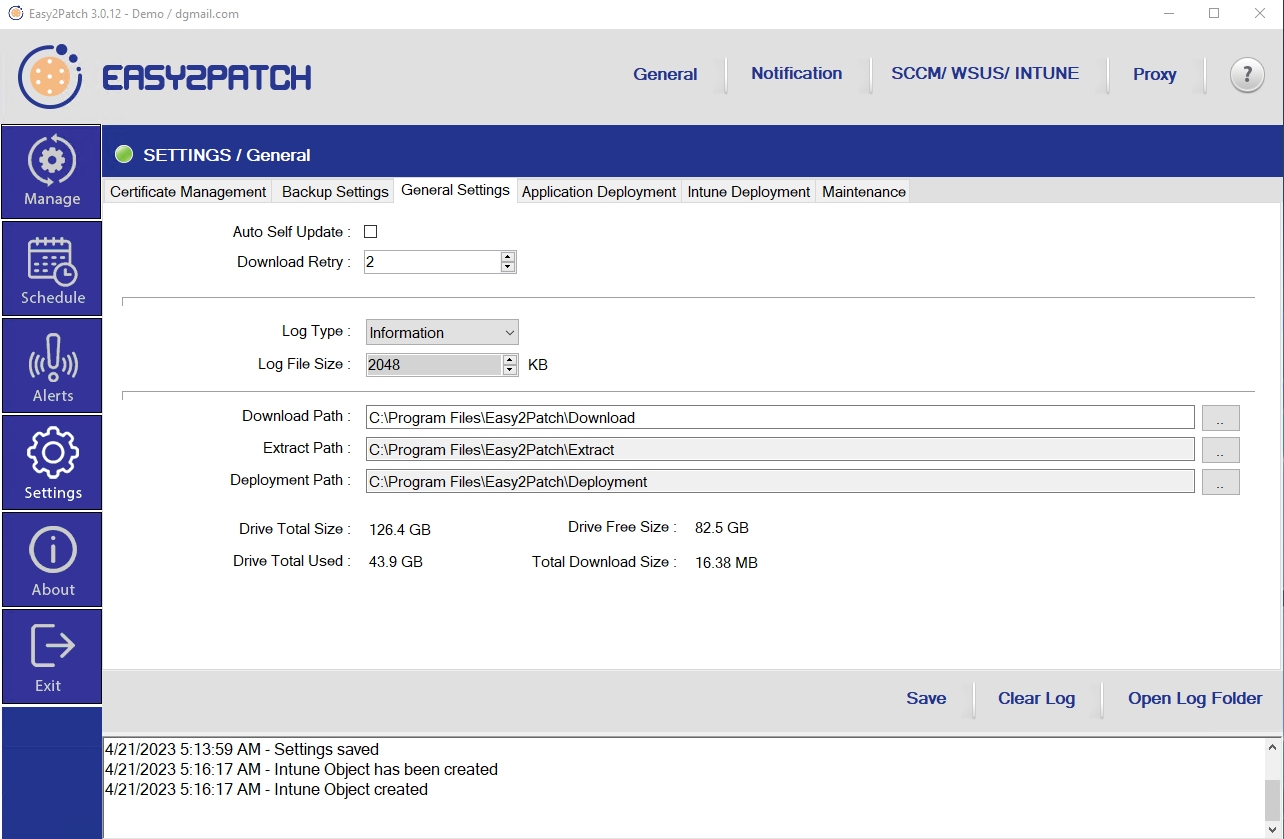
Last updated