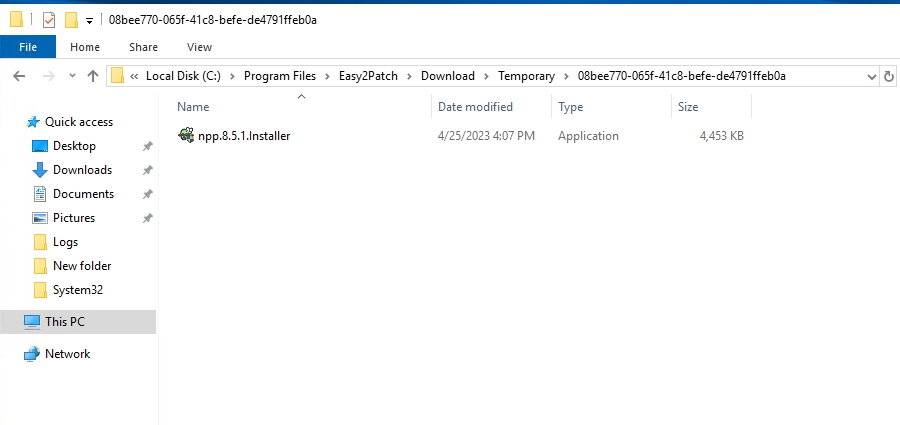Update
Scope: Easy2Patch 3.0
With Easy2Patch, the products in the 3rd party product catalog can be distributed via the WSUS service, with an update format over WSUS or ConfigMgr. With Easy2Patch 3.0, new features came to the Update screen.
A more effective update management system has been tried to be provided.
Delete from WSUS: The selected update is deleted from the WSUS system.
WSUS Maintenance: Listing the updates sent with Easy2Patch in bulk, the updates can be deleted and republished individually or collectively via this list.
Republish Update: The selected update is republished to the WSUS system. With this option, the selected update is first deleted from the WSUS system, and then published again.
Show CVE List: The CVEs entered into the system related to the selected update are displayed.
Send Feedback: With the Feedback form that can be accessed from many points of the application, the feedback desired to be shared with Easy2Patch company can be sent.
Properties: Used to get information about the details of the selected update.
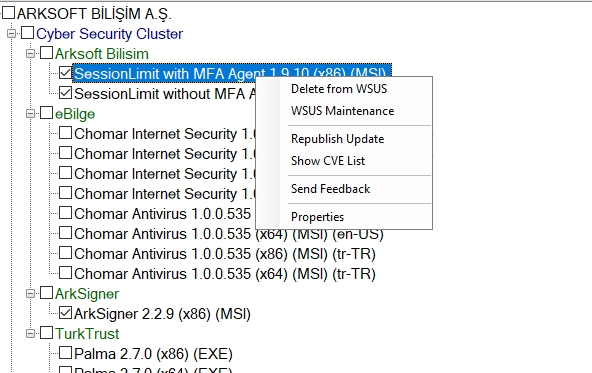
WSUS Maintenance
The WSUS Maintenance screen uses filters to find the update. The updates in this list are the updates sent with the Easy2Patch catalog and published over WSUS. In this list, no updates other than the ones Easy2Patch has distributed are seen.
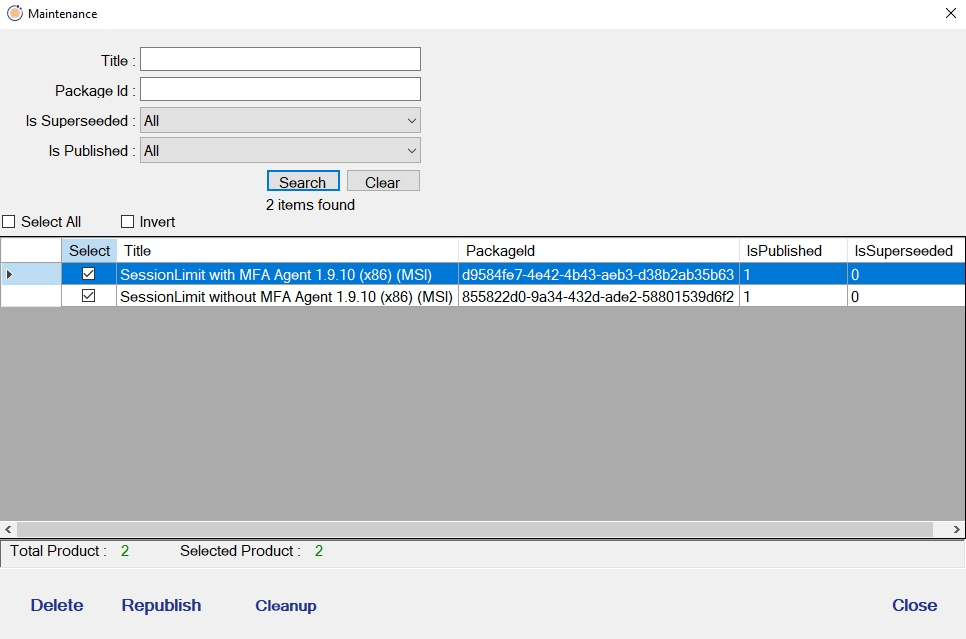
With the Delete button, the selected updates are deleted from WSUS. With Republish button, selected updates are republished to the WSUS system. With this option, selected updates are deleted from the WSUS system, and then published again. With Cleanup button, the cleanup function is run on the WSUS and the Superseded updates in the database are Declined and the Declined updates are deleted.
Updates are selected through the WSUS console and confirmed with Approve for Install.
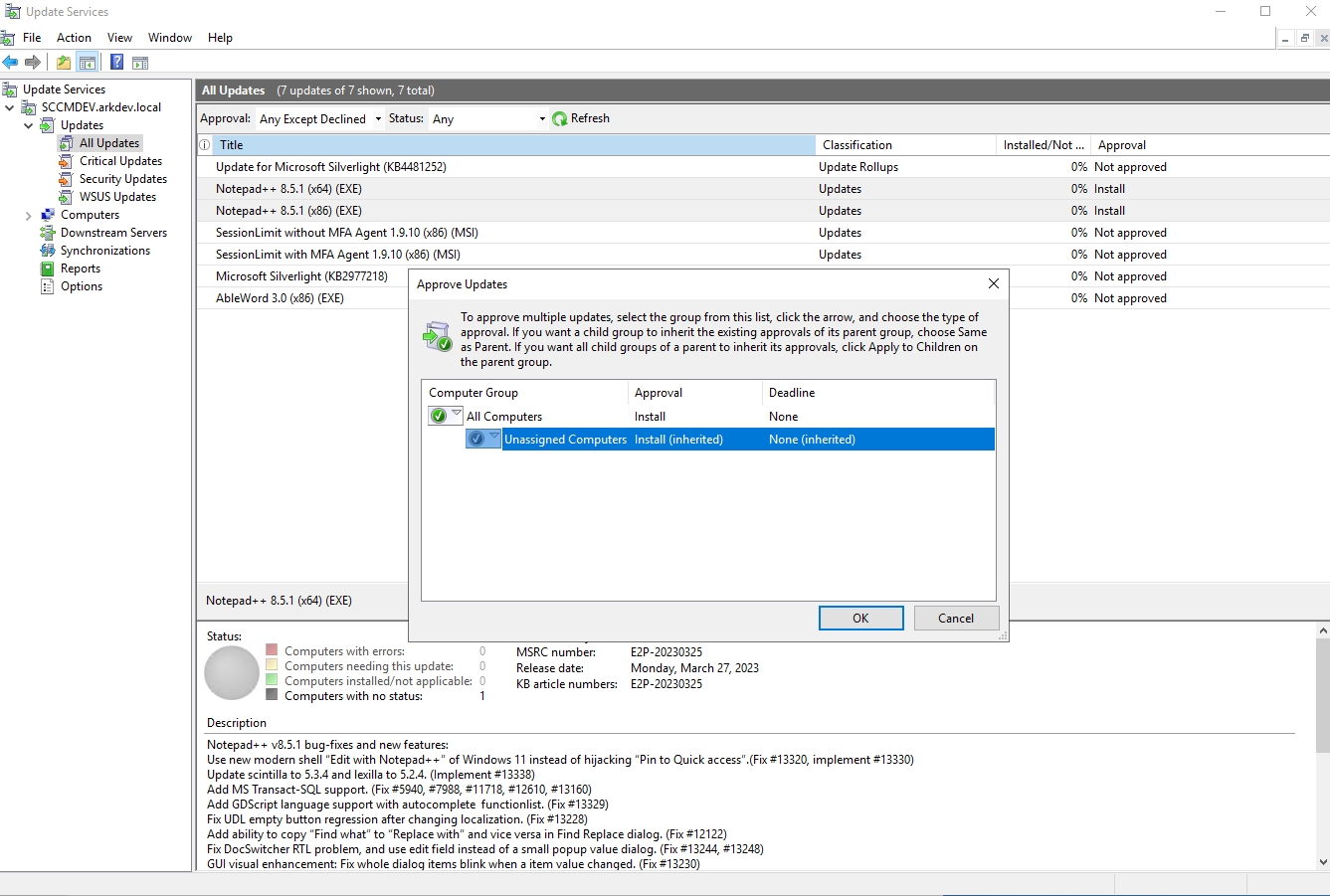
When the approved update comes to the Windows Update screen of the client, the installation is performed and the software is updated.
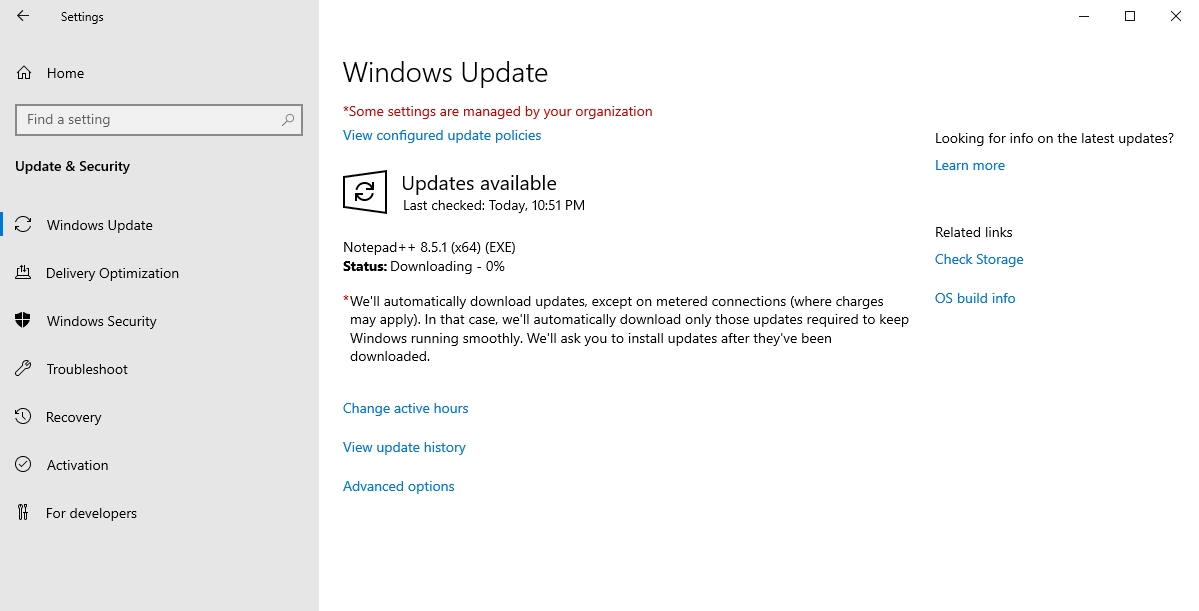
On the Easy2Patch server, updates are downloaded in the Download Path under Settings \ General Settings. A folder named Temporary is created in this path and each update is downloaded into the created folder with its own PackageID value.